How To Get Best Search Result in Windows 8 Start Screen
Get best search result in Windows 8 Start Screen – will show you how to get the best result in start screen of Windows 8. Search result in the start screen of Windows 8 comes according to category like application, setting and files. From those you need to choose the best search result as per requirement. You can first choose the category of your search or choose the category on the search result of Windows 8 start screen.You can manually search for application or windows setting or files in the start screen and get the perfect search result on the start screen of Windows 8.
Also Check: Shortcut Key Of Facebook Free PDF download
How to Get The Perfect Result In The Start Screen Of Windows 8
To search in the Windows 8 start screen for the required files, application or setting according to the category then just press these keyboard shortcuts for Windows 8 to filter the category of your search
- Windows Key + Q – Access the apps search screen to search for the application
- Windows Key + W – Access the setting search screen to search for a Windows setting
- Windows Key + F – Access the files search screen to search for a file
After that just type your keyword at the search box of start screen and get your result. If you want to again change the category of your search then just change the category below the search box and get your result for that keyword of different category.
You can search on the start screen by opening it and just type the word and after getting the search result just change its category to apps, setting or files and get the required result.
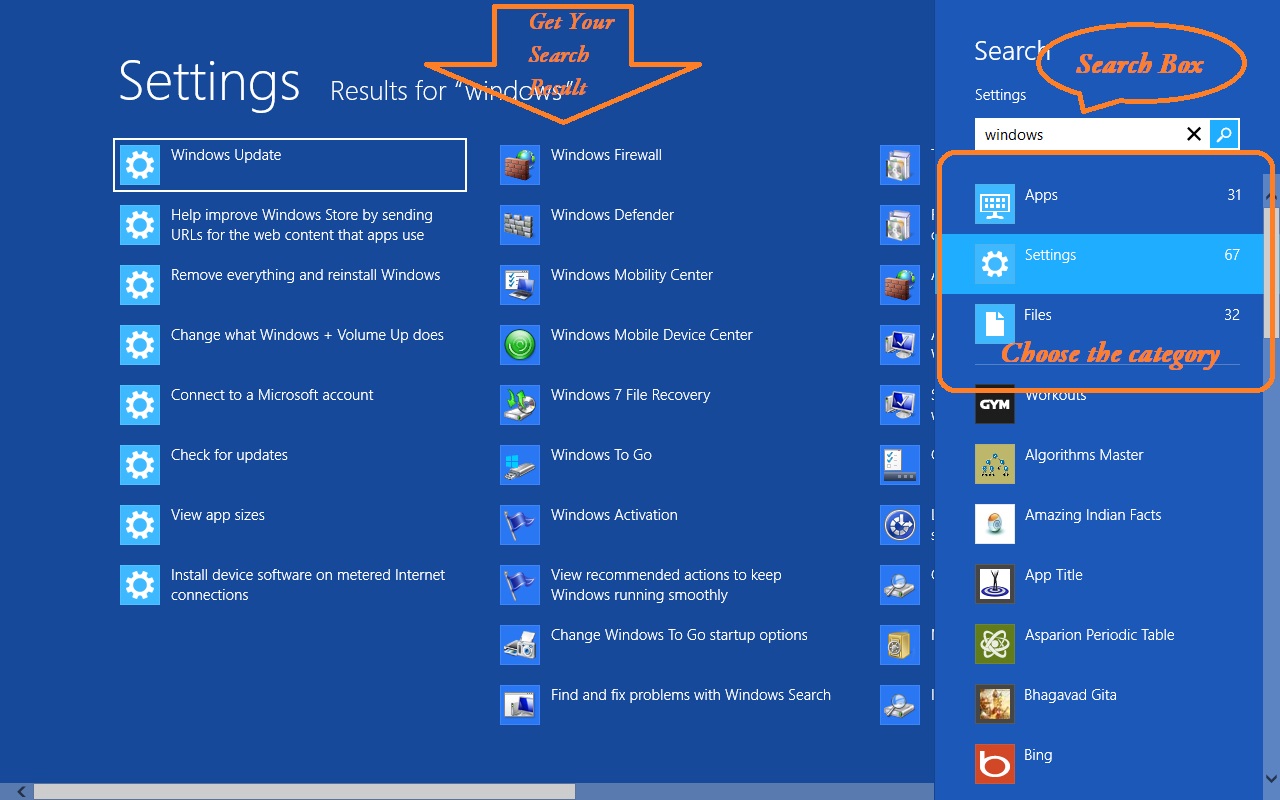
Get The Best Search Result In The Start Screen Search Box Of Windows 8
Also Check: How to install a windows software in Ubuntu