How to Access Files and Folders using Command Prompt in Default Drive (C:)
Its very easy to access files and folders using command prompt in windows 7/8/8.1/10 because of the advanced tasks and commands that you can run in it, but it doesn’t mean to be expert or programmers, any one can use of it. Command prompt is not only built for the advanced commands and code for programmers, it also write simple commands to perform basic operations for the computer. In this article we will show you how to access files and folders using command prompt.
Step 1:
Open Run command(Win key+R) and type cmd for command prompt then press enter key. This will open the command prompt.
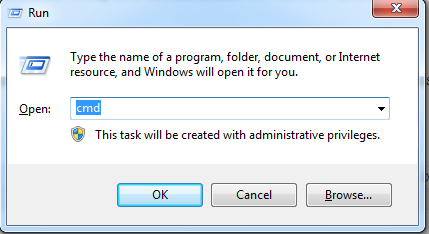
Step 2:
Now write “Start file_name or start folder_name” in the command prompt , for example:- write “start ms-paint” it will open ms-paint automatically.
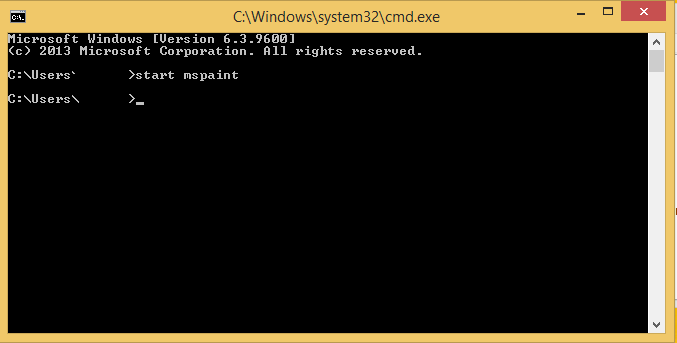
Note:- These steps only allow you to access files, folder or software which is present in the “c” drive or system drive. To access file/folder from another driver you need to change drive in the command prompt, then you will access the files/folders from another drive. You can also hide files and folder using command prompt. To change one drive to another drive, type drive_name followed by “:” . It will change default drive(c:) to your required drive.
How to Access File and Folder using Command Prompt in Another Drive
Step 1:
To open “cmd prompt” type cmd in run command and press enter key, this will open command prompt.
Step 2:
Now write “drive_name:” in command prompt . For example:- “d:” , it will allow you to access into “d” drive of your computer.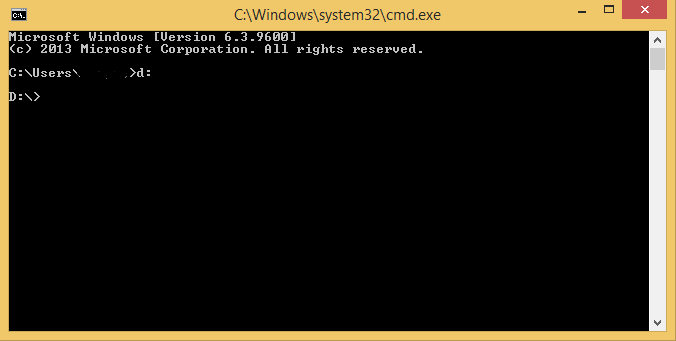
Step 3:
Now you can easily access the files/folders which are present in that drive.
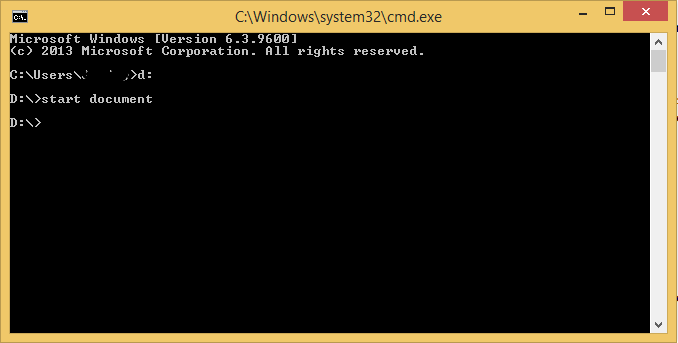
Note:- Command prompt is not case-sensitive. You can give any command in upper or lower case, it doesn’t matter but you have to write in correct syntax. You can also access the sub-folder using command prompt by simply write the path of the folder or file. When you write sub-folder name with parent folder you must separate it by backslash character (“\”) or else it doesn’t work. Syntax:- “start folder_name\sub folder_name”.
Also check :- How To Create A Con Folder Without Using Command Prompt.
i ok with this explanation but i want more commend in your website
[…] folder access in Windows Defender Security Center reviews the apps that can make changes to files in protected […]
[…] Microsoft Edge Ads has started promoting the new Edge browser in the Start Menu, urging Windows 10 users to download and use it. And it is not a bad thing, as […]