Customize the notification Setting of Action Center in Windows 8 – will show you how can you modify the message that is appearing at the right side of the task bar near the Windows Clock from Action Center of Windows 8. We can manually control the message from the Action Center of Windows 8.
Also Check: How to hide/Show the Message about updates appearing at the right Side of task bar in Windows 8
Action center in Windows 8: Windows Action Center is one component of Microsoft Windows 8 that provides information regarding Windows Security and Maintenance. It collects important message about security and maintenance that needs your attention and show you near the right side of task bar. By clicking on the Message you can control those settings. The Red Items in the action center are labeled as important and need immediate action where as the yellow messages from the Action Center needs to be consider soon.
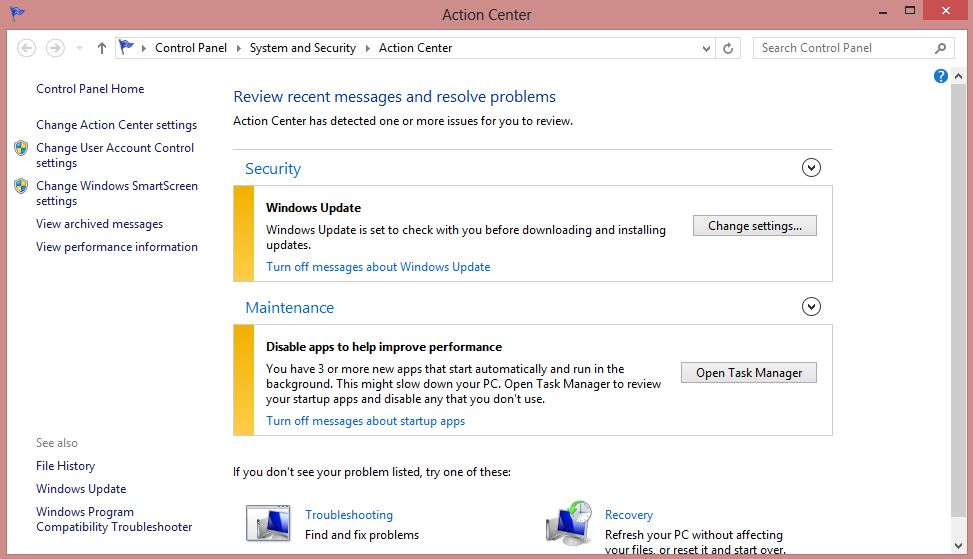
Action Center of Windows 8
Which type of Message are Shown in Action Center of Windows 8
Action Center of Windows 8 shows the message about Windows Security and Windows Maintenance Windows Security Consists the Message About Windows Update, Spyware and unwanted Software protection, Internet Security Setting, User Account Control, Network Firewall, Virus Protection, Microsoft Account, Smart Screen and Windows Activation. Windows Maintenance consist the message about Windows Backup, Windows Troubleshooting, Automatic Maintenance Home Group, Drive Status, File History, Device Software, Storage Spaces and Start up Apps.
Hide or Show the Message on the Action Center of Windows 8
1. Open “Action Center” in Windows 8.
To open Action Center Go to Control Panel -> System and Security -> Action Center or Type “Action Center” on Start Screen of Windows 8 and filter the category as “Setting” and click on “Action Center” on the search result.
2. Click on “Change Action Center Setting” on the left side of open Window to go to the Action Center Setting page.
3. On that window you can turn on or off the message of Action Center. It has Two category.
I. Security Message: Windows Update, Spyware and unwanted Software protection, Internet Security Setting, User Account Control, Network Firewall, Virus Protection, Microsoft Account, Smart Screen, Windows Activation
II. Maintenance Message: Windows Backup, Windows Troubleshooting, Automatic Maintenance Home Group, Drive Status, File History,Device Software, Storage Spaces, Start up Apps.
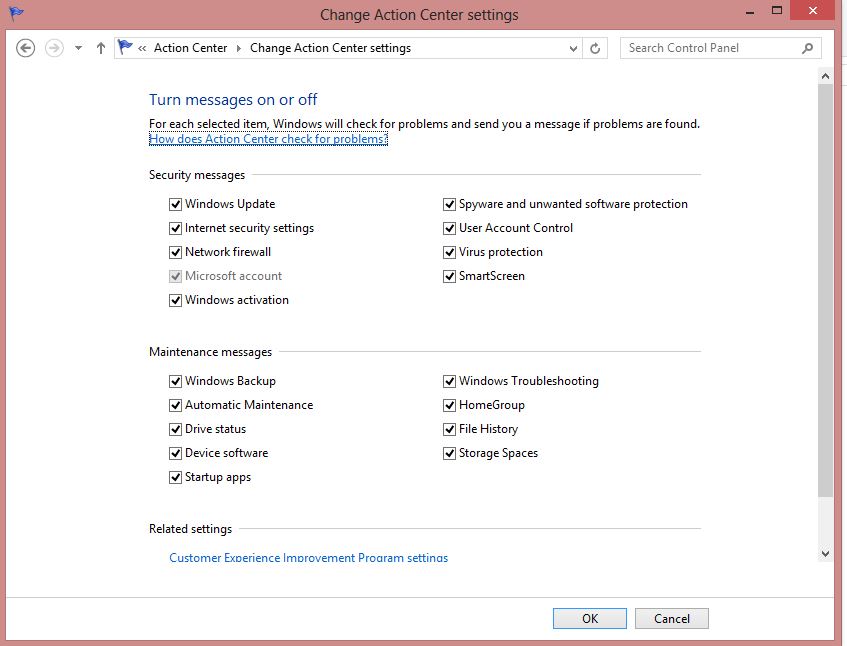
Action Center Message Setting in Windows 8
4. Now Checked the option there whose message you want to receive and Unchecked the option that you don’t want to See the message on Action Center.
5. Click on “OK“. That is it.
Also Check: How to protect Facebook From Hacking by making Some changes in Security Setting