Disable Updates in Windows 8 will show you how can you modify the Windows Update Setting so that whenever we require we will not receive the Windows update and at the time of requirement we will manually update or create a schedule to update our Windows 8.
What is Windows Update
Windows Updates are the additional Software/Application provided by Microsoft after the release of Original Windows 8. The updates will help you to improve the Windows performance and provide some extra facility in Windows customization. It also helps to fix the additional problem and improve the security by adding extra features.
Also Check: How to Uninstall or Install an update in Windows 7
People choose not to receive updates due to various reason. They think that it uses some extra internet. When all things are working well then why to receive updates. So according to the way of thinking they can modify the Windows update setting in Windows 8.
How to modify the Windows Update setting in Windows 8
To modify the update setting in Windows 8 you need to go to the setting page for Updates in Windows 8. There you will get the various way for Windows update. Choose your required type and save the setting. You can able to know about the same from the below steps.
Also Check: What are the new features added in Windows 7 to make it Windows 8
1. First you need to go to the Change Setting page of Windows Update.
Go to Control Panel -> System and Security -> Windows Update. On the left side bar, Click on “Change Settings“.
or Type “Windows Update” on the Start Screen. Click on “Settings” on the right side of search result of start screen to filter the category. Now click on “Turn Automatic Updating on or off” on the search result.

2. Now it will open the “Change Settings” windows for Updates in Windows 8.
3. Under “Important Updates” you will get a drop down menu which will show you how you want to update your Windows 8 System.
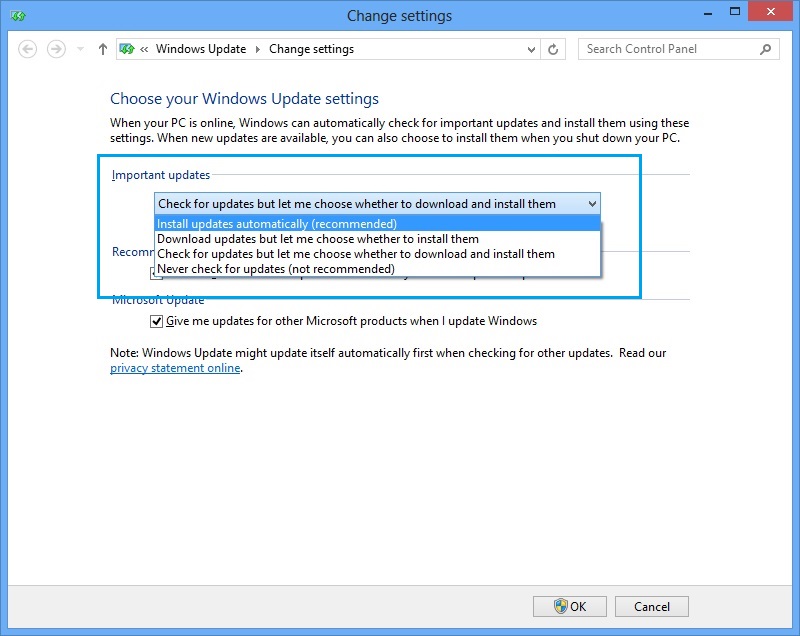
4. You will get 4 options on that drop down menu.
I. Install Updates Automatically (Recommended): This will automatically download and install the updates whenever your PC is connected to Internet. It will not ask for your Confirmation about Download and installation of updates.
II. Download Updates but let me choose whether to install them: This will automatically download the installation package from the internet whenever your PC is connected to internet but ask you whether you want to install the updates or not. After confirming you it will install the updates.
III. Check for Updates but let me choose whether to download and Install them: This will check for the updates automatically but ask your confirmation about downloading and Installing the Updates. It will not download or Install update automatically.
IV. Never Check for Updates (Not Recommended): This will not check the update for your Windows 8 system.
5. Choose your desired windows update setting for your Windows 8 system.
6. Now Click on “OK“. If the UAC prompt ask for your confirmation then Click on “Yes“.
7. That is it. Now you will be receive Update in Windows 8 as per your wish.
How to Permanently disable Updates in Windows 8
To Disable Windows 8 updates permanently just select Never Check for Updates (Not Recommended) on step 5 of the above . Your Windows Update setting is disabled permanently for your system.
Also Check: How to Install latest Ubuntu with Windows 8 without using the VM-Ware Machine
these steps will not stop windows update from automatically installing updates. Even when you choose 5. do not check for updates. windows update will still occasionally turn its self back on and check for and install updates.
that does not work. Live update still pops up in the task manager and.. it well noted,.. that when you do go for windoes update.. it does NOT say.. download.. it already says. “install” updates.. this means windows still does it.. and when you do searching.. I notice that there is not network traffic, which only means. updates are already in and we have execute them by hitting .. “install”..
THAT is crock a shit.. that needs to stop.