How to update Windows Defender in Windows 8 – will show you how can we automatic or manually update the Built-in-antivirus in Windows 8. Windows Defender is the built in antivirus for windows 8. If you want to install any other 3rd party antivirus then you need to disable Windows defender first. Windows Defender requires regular updates to work properly.
How to automatically update Windows Defender in Windows 8
To install updates automatically in Windows defender of Windows 8. You need to modify the Windows Update Setting to “Install Updates Automatically (Recommended)“. So that windows will automatically download and install the available updates for Windows defender.
How to manually update Windows defender in Windows 8
1. Open Windows defender from the control panel or the start screen of Windows 8.
2. Navigate to “Update” tab.
3. Click on “Update“.
4. Windows defender will search , download and install the updates.
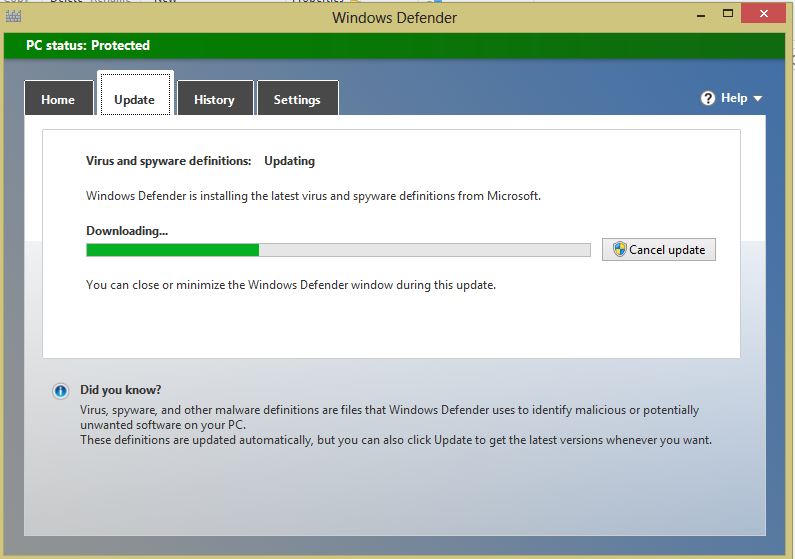
Updates are downloading and installing in the Windows defender of Windows 8
5. If you don’t want to receive the updates then you can click on the “Cancel Update” at any time during the update process.
6. After the completion of update process it will show that the Virus and Spyware definition is Up to date there.
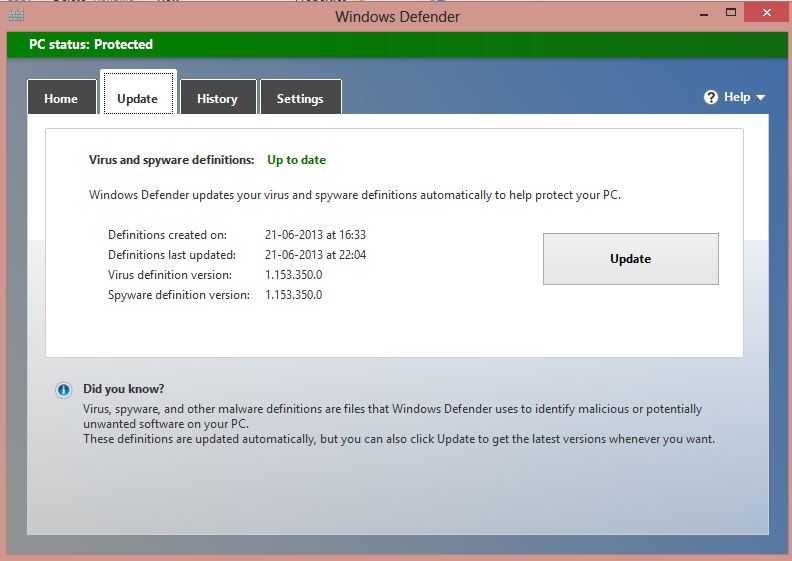
Windows defender is up to date in Windows 8
7. That is it. Now you can use the Updated Windows defender to protect your system.
Also Check: Windows 8 keyboard shortcuts working hotkeys