MERCENIE TEAM
December 9, 2013
PC Settings In Windows 8
PC Settings in Windows 8 – Before we discuss about how to open the PC Settings in Windows 8, we must know the work of PC settings in Windows 8. So that we can get a detail idea about the PC settings of Windows 8.
How To Open PC Settings In Windows 8
- Open Charms Bar of Windows 8.
- Click On “Settings” to open Settings Charm. (You can also use Windows Key + I keyboard shortcut to open settings charm)
- Now click on “Open PC Settings” on the Setting Charm.
- That is it. Now your PC Settings for Windows 8 is open.
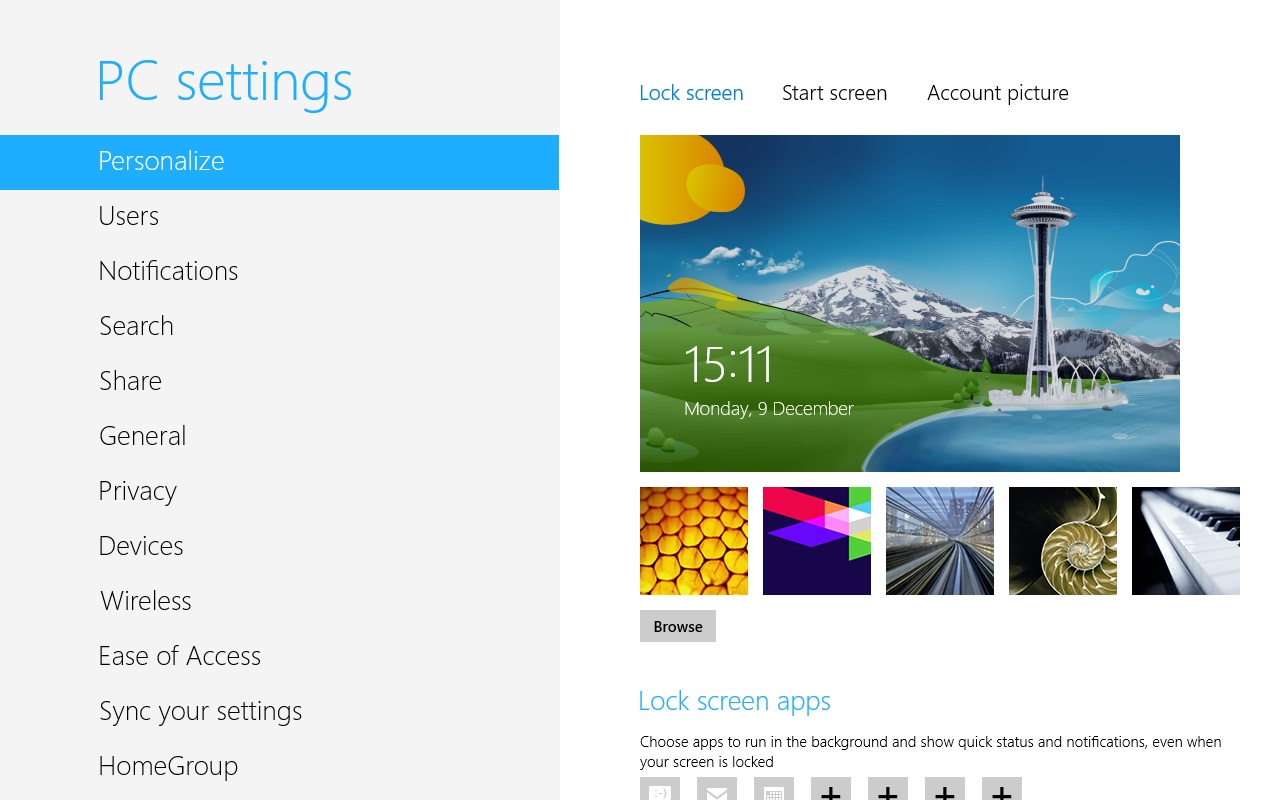
What Is PC Settings In Windows 8
PC Settings in Windows 8 – This is a new features in Windows 8 and you can choose it as mini Control Panel. It gives some more features to the faculties that are already available in the control panel. You will get some more tweak setting on the PC Settings of Windows 8. Available settings on the PC Settings of Windows 8 are
- Personalize : Customize your Start Screen, lock screen, account picture etc from here.
- Users : Maintain the password and multiple user account.
- Notifications : Modify the windows notification setting.
- Search : Modify the search setting.
- Share: Modify the settings that how you want to use your PC on a shared network.
- General : It contains some of the general settings of Windows like time, day light saving, troubleshot tool etc.
- Privacy: It contains the privacy setting for the location, account picture, apps etc.
- Devices: It shows all the available devices for your Windows 8 PC and you can add or remove different devices from here.
- Wireless: Modify Wireless setting (Bluetooth and WiFi) of the PC.
- Ease Of Access: This includes settings to make Windows more navigable by people with challenges in vision and hearing.
- Sync Your Setting: It helps to synchronize all Windows setting with a Microsoft Account.
- HomeGroup: This lets you choose which libraries to share with other computer in the HomeGroup.
- Windows Update : Settings related to Windows update like turn on or off windows update or when to receive updates in Windows 8 etc.
Also Check: How To Create a CON folder in Windows 8.1
Last Updated On: December 9th, 2013
BOI