User Account Control (UAC) – is a technology and software infrastructure from Microsoft that limits the uses of application and security changes until the administrator authorizes its uses and modification in the account setting. User Account Control (UAC) helps to defend your System against hackers and malicious software. Anytime a software or program wants to make some major changes on the systems setting then the UAC will let you know about that and asks your permission for the same. After getting the permission from the administrator it will let the program to run or stop that program from accessing your system.
User Account Control (UAC) will help you to control multiple user accounts on the same PC. it is available in the Windows 7 and Windows 8 also. You need to modify the User Account Control Setting to turn it on or off and this modification will let you know about that which type of notification you want to receive from UAC.
Also Check: How to create a Facebook Group in Windows 8
User Account Control (UAC) works by adjusting the permission level of User Account. Whenever any major changes are done by you or by any application then UAC prompt will show you a message and ask for your Confirmation. If you click on “Yes” then it will execute the same otherwise stop that from execution.
How to modify the User Account Control (UAC) setting in Windows 8 and Windows 7
1. Go to Control Panel -> User Accounts and Family Safety -> User Accounts
2. it will show you the logged in user Account.
3. Click on “Change User Account Control Setting” .
4. It will show you the different level of User Account Control. Now choose the type of level that you want to use.
5. Click on “OK“. (Click on OK if the UAC prompt ask for confirmation).
6. That is it.
Note: If you choose “Never Notify” then UAC prompt will be selected as Turn Off. For the rest three option Windows User Account Control is Turn ON.
Also Check: Keyboard Shortcut list in Windows 8 free download
Different Level of User Account Control (UAC) in Windows
1. Always Notify: You will be notified before programs make any changes to your computer or to Windows Setting. When the UAC dialogue box will notify you then the desktop will be dimmed (Secure Desktop) and you need to approve or deny the UAC dialogue box before doing anything.
2. Notify me only when apps try to make changes to my computer: You will be notified when any apps or programs changes but not be notified when your Windows setting changes.
3. Notify me only when apps try to make changes to my computer (do not dim my desktop): You will be notified when any apps or programs changes but not be notified when your Windows setting changes. the UAC notification will come without dimming the desktop.
4. Never Notify: UAC prompt will never notify you. If you are logged in as administrator then it will automatically approve all the UAC notification without asking you.But if you are logged in as standard user then it will be automatically denied.
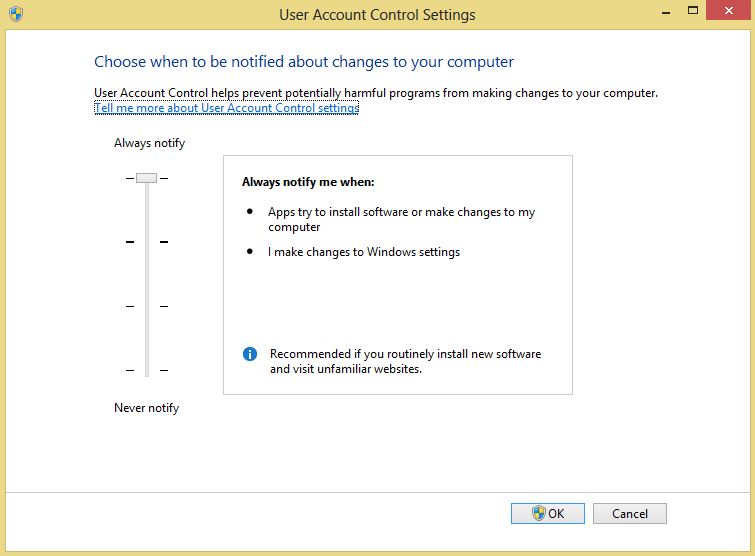
User Account Control (UAC) in Microsoft Windows