Enable Missing Security tab in Windows – will show you how to enable or disable the Security tab on the property windows of files and folder in Windows XP ,Windows 7 and Windows 8. The security tab on the property windows of files and folder contains different level of Security setting for that file or folder. By default Security tab is not enabled in Windows XP, But in the later version of Windows (Windows Vista, Windows 7, Windows 8), Security tab is enabled. So you need to manually enable the Security tab in Windows XP. You can also disable the security tab.
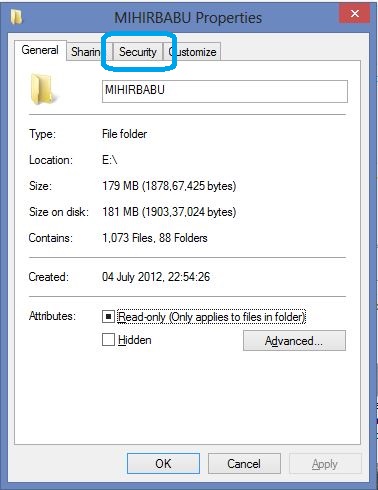
Hide or Show the Security tab on the Property Window of File and Folder
Also Check: How To Create Hidden Unsearchable Folder in Windows OS
How to Hide/Show the Security tab in Windows
1. Open “Folder option” on your Windows.(For Windows XP and Seven users click on “tools” on the Menubar and then choose Folder options. Open folder option in Windows 8 from the Ribbon UI of file Explorer.)
2. Navigate to “View” tab on the Folder Option.
3. Scroll down the horizontal scroll bar in “Advanced Setting” till the end.
4. You will get an Check box “Use simple file sharing (Recommended)” or similar to that.
5. Just Unchecked the option to view the Security tab on the property window of file and folder, Otherwise checked it to hide the security tab.
6. Now “Apply” all the Changes and Click on “OK”.
7. That is it.
Also Check: How to create a Facebook Group and a Facebook Fan page
Thanks, but that didn’t work.
Didn’t help at all. This is not about folder sharing, but system permissions.
If the issue were so simple to solve we were not looking for an answer on Google. This does not work as the GPEdit thing does not work either. If anybody would bring some other way to solve this problem please.