How to change screen resolution in Windows 7
How to change the screen resolution in Windows 7– will show you how to modify the display resolution (screen resolution) on the system using Windows 7. Screen resolution refers to the clarity of the text and images displayed on the screen. The monitor with larger size supports the higher resolution than that of the smaller monitor. But you can also increase/decrease the screen resolution depending upon the size and capability of your Laptop/Computer monitor and the type of the Video Card (terms as Graphic Card)you have.
- At higher resolution, text and images are look sharper but smaller.
- At lower resolution, text and images are look larger but less sharper than the higher resolution.
You can also increase the size of the font in Windows 7 without changing the screen resolution and enlarge the certain part of screen using magnifier tool of Windows 7.
How to modify the screen resolution in Windows 7
1. Open “Control Panel” and go to Control Panel -> Appearance and Personalization -> Display -> Screen Resolution.
2. You will get an option “Resolution“.
3. Click on the drop down menu next to resolution and move the slider up and down to change the screen resolution.
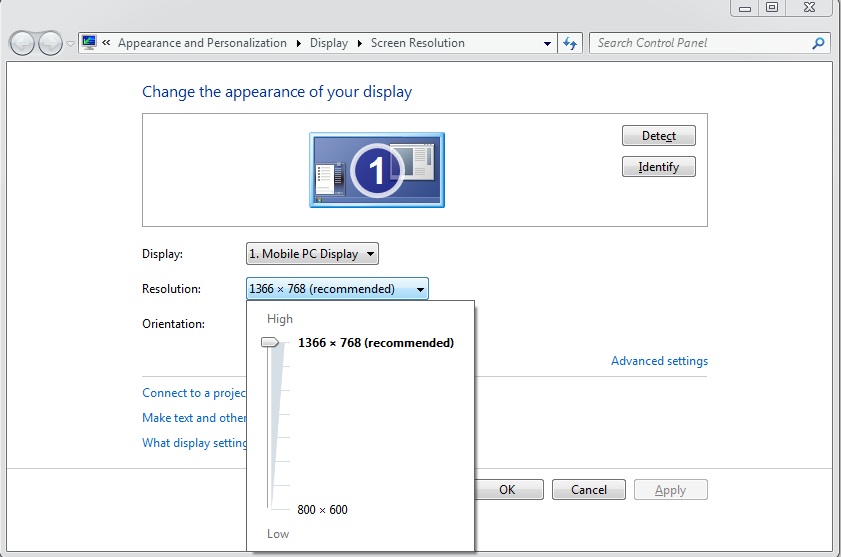
Move the slider up and down to change the screen resolution in Windows 7
4. Now choose the best resolution for your screen and click on “Apply“.
5. Windows Action Center will show you a warning message from Display setting that “Do you want to keep these changes?“.
6. Click on “Keep changes“. It will change the screen resolution.
7. If you don’t satisfy with the changes then click on “Revert” to go to the previous screen resolution.
8. That is it.
Also Check: What is the difference between a facebook page and group