Install and uninstall Updates in Windows 8 – will show you a description about Windows update and step by step instruction to install and uninstall (remove) updates from Windows 8.
What are the updates in Windows 8
Windows Updates: Windows Updates are the additional Software/Application provided by Microsoft after the release of Original Windows 8. The updates will help you to improve the Windows performance and provide some extra facility in Windows customization. It also helps to fix the additional problem and improve the security by adding extra features. We can install the available updates from Microsoft manually and also remove those install updates at any time by modifying the Windows Update Setting.
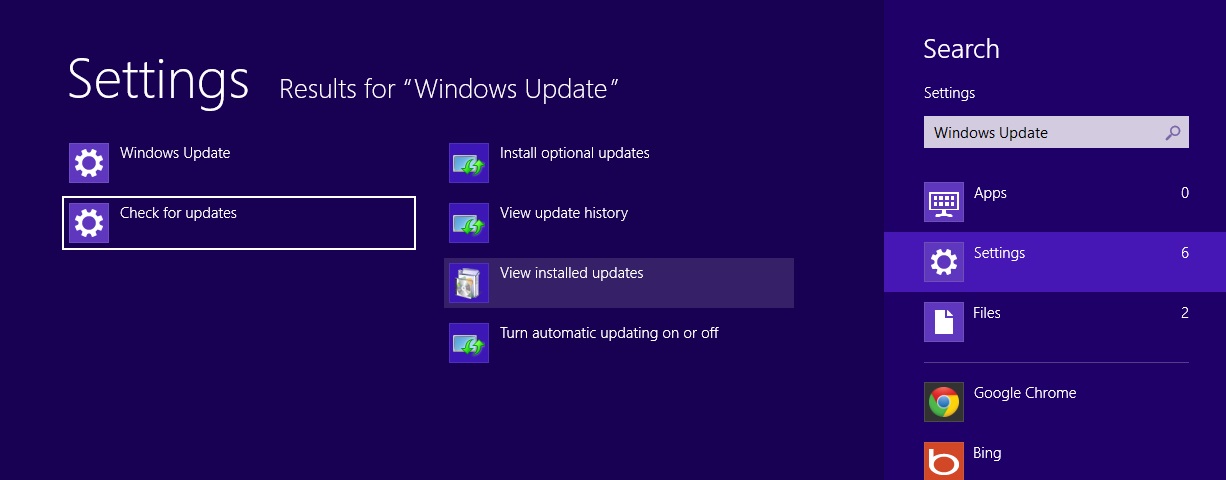
Check For Updates and Windows Update setting in Windows 8
How to get and Install updates in Windows 8
1. Go to Control Panel -> System and Security -> Windows Update and at the right pane click on “Check For updates“.
OR Press Windows Key + W to open the Setting Search screen. Type Windows Update on the search box and Click on “Check For updates” on the search result.
2. It will search for updates from Microsoft and show you the list of available updates.
3. Now choose the updates that you want to install from Microsoft on Windows 8 and click on “Install Updates“.
4. Windows will download the selected updates from Microsoft Server and Install it on your Windows 8 PC.
5. After installing the updates it will ask you to reboot your System and show a notification on the task bar of Windows 8.
6. Just Reboot Your System/PC.
7. After reboot Windows will finish the installation process of updates.
8. That is it.
Also Check: What is the difference between Facebook Fan Page and Facebook Group
How to uninstall an Update in Windows 8
1. Go to Control Panel -> Programs -> Programs and Features and click on “View Installed Updates” on the left side bar of open Window.
OR Press Windows Key + W to open the Setting Search screen. Type Windows Update on the search box and Click on “View Installed Updates” on the search result.
2. It will show you the list of installed updates in your Windows 8 system.
3. Now select the update package that you want to uninstall. Right Click of mouse on it and choose “Uninstall“.
4. User Account Control (UAC) will ask for your confirmation about removing the updates. Just Click on “Yes“.
5. Again UAC will ask you to save and close the open Application. Just Click on “Uninstall“.
6. Wait for some time till the uninstallation process for finishes.
7. Reboot Your System. That is it.
Also Check: How to open terminal Window in Ubuntu
how to do it by cmd
hi! thanks for the info. but, if when rightclick on update does not appear uninstall button? how to remove it? thanks!
The windows updated KB2919355 has no option to uninstall. The right click option does not bring up the uninstall option.
On win 8.1 right click on the download to be uninstalled does nothing. It appears that you cannot uninstall updates hence you cannot avoid win 10.
Access the Windows Update through the Control Panel, not through the new purple screen. There you can click on ‘view update history’, right click on KB3035583 to uninstall. Hope this helps!
I followed the above instructions to uninstall the durned Windows 10 that had sneaked into my laptop
[…] change the value UpgradeAvailable from 1 to 0 or remove the Update […]