Windows Update setting notification comes at the right side of the Windows task bar from the Action Center of Windows 8. The Update notification comes as a pop up when any message arises at the right side of task bar near the Windows Clock. The notification will shows the details about the Windows Update Setting. You can customize the update setting on Windows 8 at any time.
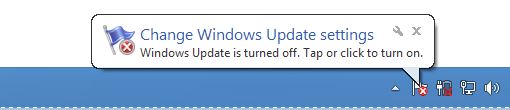
Also Check: How to customize the update setting on Windows 8
The Update notification Shows the following type of messages.
1. When your Windows 8 system is set for automatic updates. After Installing the updates it will show the succesful or unsuccessful installation of that update.
2. When some new updates are available to download it will show the Update Available Notification.
3. After the download completion it will show the message to install updates and after completion of installation confirmation message.
4. When the update setting is disabled it will show the message that the update is turn off.
You can manually hide/Show this notification when you get that this notification is not usable. After you disable the notification, Action center will not show the message about Windows update at the taskbar. After you enable it again it will show the message about Windows update.
Also Check: How to enable the Windows 8 Update notification on the taskbar
Disable Windows Update notification on Windows 8 taskbar
1. Open “Action Center” in Windows 8.
To open Action Center Go to Control Panel -> System and Security -> Action Center or Type “Action Center” on Start Screen of Windows 8 and filter the category as “Setting” and click on “Action Center” on the search result.
2. Under “Security” you will get update notification as “Windows Update (Important)“.
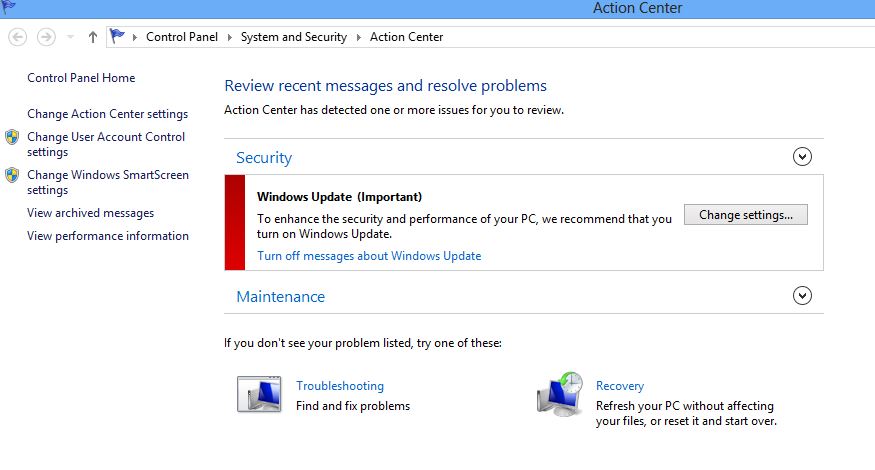
3. To hide the Windows Update notification click on “Turn Off Message about Windows Update“.
That is it. Now you have hidden the Windows Update notification from task bar No warning message from Action Center will come on the task bar.
Also Check: How to create a facebook Page and a Fan page in Facebook