The article will describe about What is charms bar in Windows 8, How to open it and describe about available hidden Shortcut to access the Charms bar easily. The article will create a brief idea about the Windows 8 Charms bar and its features.
Also Check: What are the features that are not available in Windows 8
What is Charms bar in Windows 8
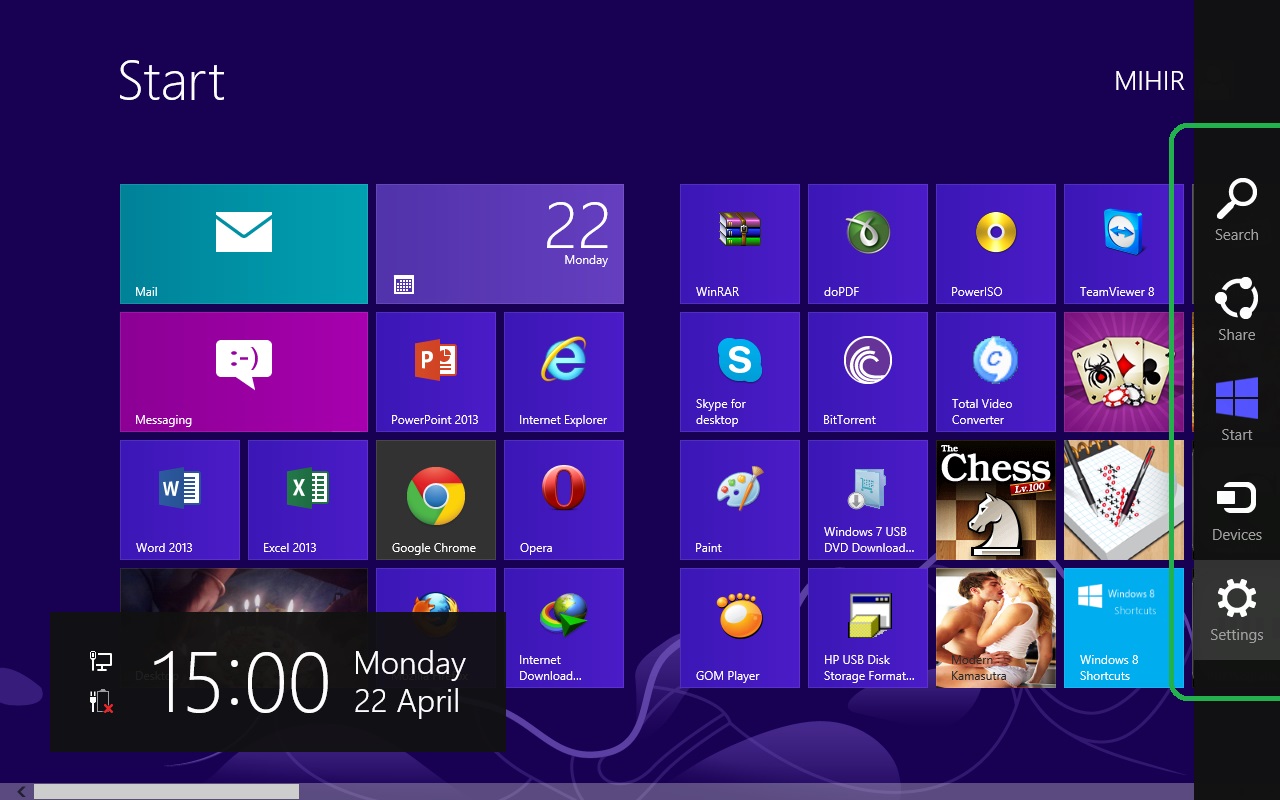
Windows 8 Charms bar
Windows 8 Charms bar (Charms) is new features added in Windows 8. The Charms is a toolbar appears at the right corner of the Screen of Windows 8 which can be accessed universally. We can access the charms from the desktop, Start Screen or any application we are using on Windows 8. At the time of opening Charms bar we are also able to see the date and time. The Charms bar content 5 options.
I. Search: Search option will help you to search among Apps, Settings and Files of Windows 8. You have to manually expand the Search category (Apps, Settings or Files) to get the better search result.
II. Share: it will help you to share the current app or Webpage or anything else within the web.
III. Start: It will take you back to the Windows 8 Start Screen.
IV. Devices: This will help you to share your Screen with another Screen/Projector etc.
V. Settings: This will let you to modify the Wifi, Volume, Brightness, Power, Keyboard and notification Setting with the Shortcut for the “Change PC Setting“. It also contain some required setting for the open Application.
How to open Windows 8 Charms Bar
We can open Windows 8 Charms bar easily using our mouse, Keyboard or touch Screen. To open Charms using Mouse just move the mouse pointer to top or bottom right corner of the screen and the Charms bar will be open. Windows key + C is the keyboard shortcut or hotkeys to open Charms bar in Windows 8. To open it using touch screen just Slide your finger inward from the screen’s right edge.
Also Check: How to Install Ubuntu With Windows 8
Some Useful Keyboard Shortcuts in Windows 8 Charms bar
| Serial No | Shortcut key or the Combo Keys | Function of that Shortcut or Combo Keys |
|---|---|---|
| 1 | Windows Key + C | Open Charms Bar |
| 2 | Windows Key | Return Back to the Start Screen |
| 3 | Windows Key + I | Access the Setting Charms |
| 4 | Windows + K | Access the Devices Charm |
| 5 | Windows Key + Q | Access the Apps Search Screen |
| 6 | Windows Key + F | Access the Files Search Screen |
| 7 | Windows Key + W | Access the Setting Search screen |
Also Check: How to unlike a Facebook Fan page